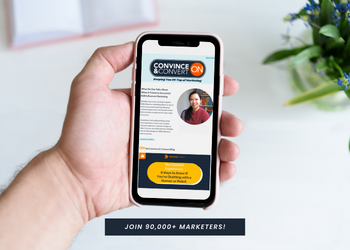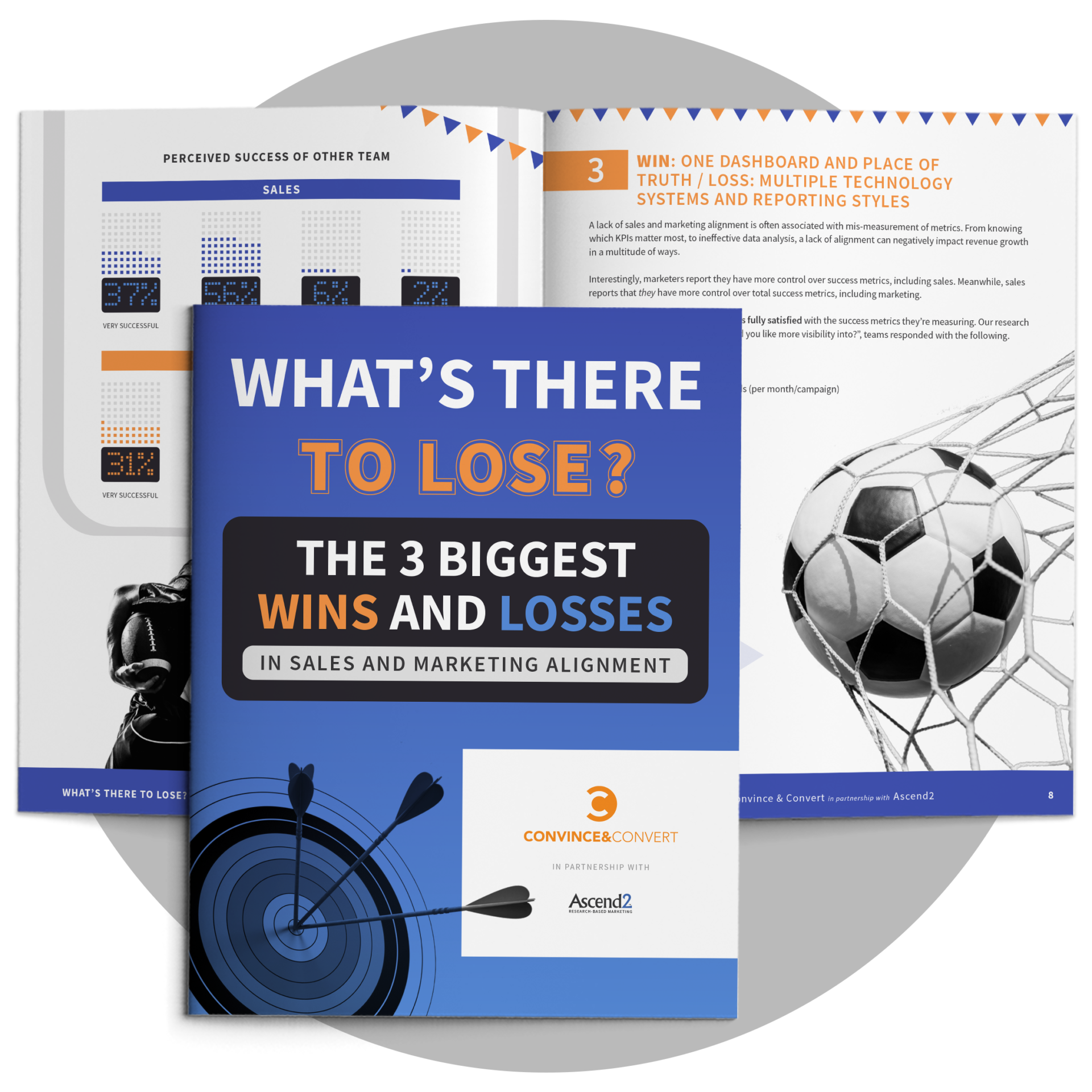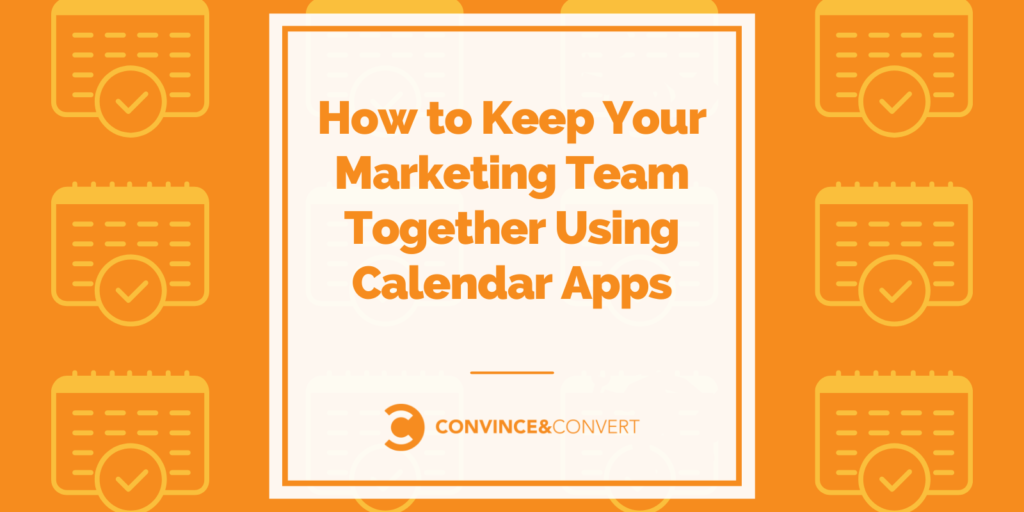
To manage my projects, I work with a team of five people, including myself. It’s not a big team, but it took us time to set up an effective marketing routine among the 5 of us.
Every month we take on a series of tasks for our brand, working to increase exposure, solidify social presence, enhance authority and generate leads that become conversions.
This is difficult, not only the tasks we set for ourselves but also coordination among five people, three of whom live outside of the country and three who handle matters on a local and national level.
Add to this struggle the recurring need to include other people into the mix. We have premium members with whom we need to schedule support calls, #vcbuzz hosts with whom we need to coordinate weekly Twitter chats, and influencers and partners with whom we need to meet.
We have been through every possible productivity tool, team management platform and task manager known to man. We sat through demos of major SaaS solutions that offer task management features, and even got their help in setup.
It wasn’t until we had been working together more than a year that things finally clicked into place. Which calendar apps actually worked for our ragtag team of global misfits?
Google Calendar App and Emails Notifications
You see, it came down to simple convenience. Having these fancy platforms would work for a while, but it was a hassle. No one used them for any other work, and they didn’t want to stop using what they had been using before.
Some of my team used Evernote, Trello or Producteev. I use Zenkit. Getting on a whole other dashboard just for our projects and being unable to integrate them into our wider ones made it a chore that no one wanted to deal with.
Google Calendars and emails became the most effective solution for us. It was not only easy to integrate into different platforms but also familiar in that we already used both tools on a daily basis. They were easy to sync up on any device and could be shared and worked on with others. Different calendars could be made, and mass emails could be sent with a record of the conversation.
To this day, we use this combo for our task list and conversations, which includes links to event announcements and necessary pending items on the to-do list in emails.
First, you will need to create a dedicated calendar for your in-team tasks and meetings. Once it is created, you can grab your link by:
- Clicking on “Settings” in the top-right
- Selecting your new calendar in the list
- Clicking “Access permissions”
- Setting your calendar to “Public”
- Clicking “Get sharable link” button and copying your link from there
Once you share this link with your team members, friends and community, they will see your newly added events without you having to manually notify anyone.
From there:
Step One – Create Event
To create an event in Google Calendars, sign into your account and go to the main Calendars page. There will be a big button that says “Create”. This is where you can put your event details (name, date, involved people, etc.).

The event name should be something relevant, such as the project name, and then add events in there.
What makes this convenient is that you can choose to see only that calendar by clicking on the little arrow on each individual calendar. That will show you events related only to that set.
Step Two – Double Check Details
In the popup that appears when you choose to create an event, you will be able to select your details. These include name, date, time, location, description, who is invited/has to be notified, who can make changes to the event and if/when it repeats.
One of the most important tasks is to double check these details before sending the notification! While it might not seem like a huge deal, you can send a notification to everyone signed up for the event when you make a change). Be cautious though, since it gets annoying really quickly if multiple changed events are going to your email. Trust me.
Step Three – Use Your Link Everywhere
Finally, you need to hyperlink the event entry in your emails. This is pretty self-explanatory.
Following the link will take them to the Google Calendar entry or will allow them to add it to their own calendar by clicking on one of the button options. They will find all of the information you included there.
Depending on your event, there may be different places you may want to include your link, for example:
- Embed your calendar on your master page. If you have an internal page which you use for cross-team updates, you can embed your whole calendar there. This is what we did on our Twitter chat page. The beauty of this method is that you need to do that once: The embedded calendar will update itself.
- Import Google Calendar events to your Facebook page using this Zapier integration to alert your fans or team members of each newly added event.
- Include your calendar link in your email signature. This will automatically update everyone who receives your email. You can use these email signature examples to set up yours, so it is highly informative, yet usable.

All in all, Google Calendar is free, extremely flexible and easily integratable into other Google products including my favorite one, Google Spreadsheets, which makes it my preferred scheduling solution.
ContentCal and Campaign Calendar
While Google Calendar is great for all kinds of scheduling and organizing workflow, we had to find another app for content and social media marketing.
When you work with remote employees, you are facing two main problems:
- Keeping everyone on track and productive.
- Keeping everyone motivated (It is too easy to focus on your current tasks and never look out of the box when you are isolated from the rest of the team).
I think we have solved both of these problems with ContentCal, a collaborative social media sharing platform that unites your whole team around building up your brand-owned channels.
ContentCal is pretty lightweight: There aren’t hundreds of task management and reporting features to manipulate. But it does its job very well, without taking lots of time on set-up and training.
- Add your team members as contributors (can contribute social media updates) or managers (can edit and publish).
- Create a system where every team member is responsible for their own piece (for example, if someone is working on a chat schedule, they are tasked with publicizing and promoting each event).

Once set, your calendar will build itself with everyone participating on a daily basis.
Furthermore, you can schedule upcoming campaigns for your whole team to see what’s coming. Each campaign can have a brief, and your team members also can contribute to it to share their research results and ideas.
Campaign briefs are minimal, but they work great for storing ideas and organizing your upcoming plans:

It’s Easy!
I am in love with these calendar apps, and, of course, we all use email. So using these apps for task management, team management, marketing and audience reach makes perfect sense. Add in the fact that both are free, and you have a powerful reason to give it a try.